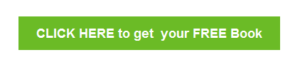More email writing tips
(See our post on getting your emails opened – click here )
How do you make it easy for your reader to take action on your message, especially for those 66% of people reading their emails on a mobile device?
Firstly
In the first few lines dramatically increases click-thru’s. And tell your reader what you want them to do.
Even better is a button like this:-
This makes it really easy to tap on or “Thumb” on for phone readers.
Secondly – font and size
Do you find you are squinting at the screen or having to get your glasses out to read emails because the text is too small to read?
So annoying right?
This depends on your email browser and to some extent on which email autoresponder you are sending it from.
This email is sent to you from GetResponse and I tend to write the main text in Verdana font and size 21 with the heading in size 25+.
Whereas in Aweber I would choose Verdana again but in size 16 or 18.
Thirdly – Images in your emails
Do you get emails with that little square with the X in it where a picture should be?
Increasingly, email browsers do not download the images in emails unless you click on the “show images” button at the top of the email.
This is on desktops as well as mobile devices so here is a way to prompt people to view your picture.
When you insert a picture or image into an email, there is an “ALT” field that you can put a message in to instruct your reader on what to do.
For example –
Robert and Makzy – Click Display Images inside your email browser if you cannot view this.
This will prompt your reader to actually view your picture or image.
This is increasingly important if you are sending infographics which can contain crucial text, images and diagrams portraying your sales message.
Implement these tips into your emails and you will increase the readability of your emails, keep your readers eager for your next email and improve your conversions into sales.